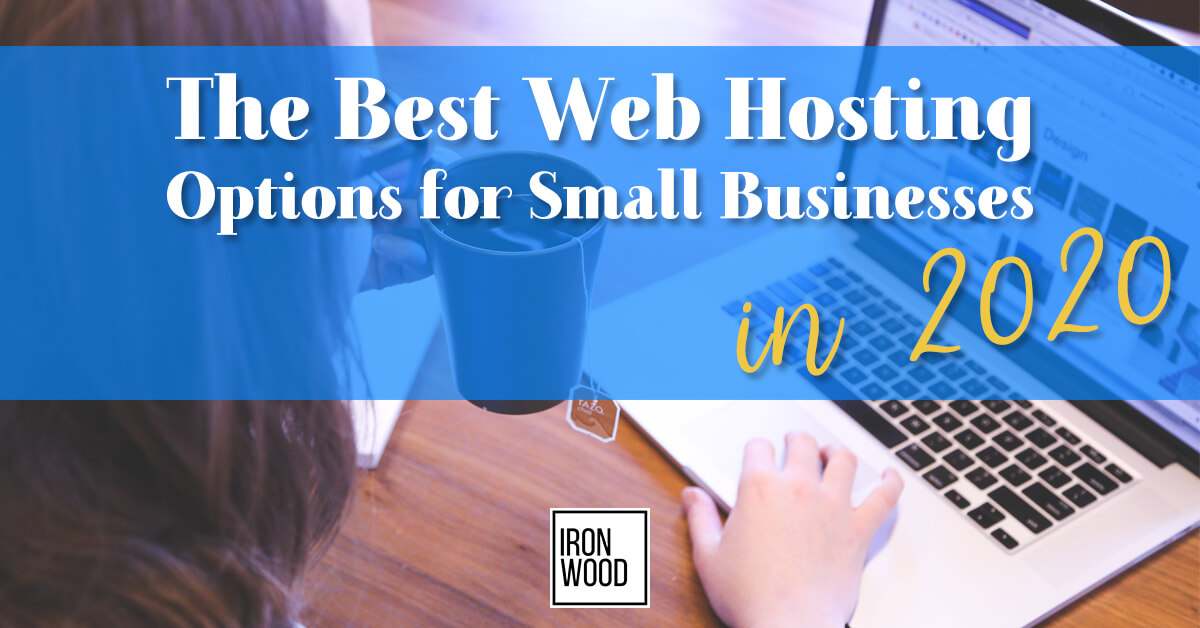Make sure you have enough open space
One of the best easy ways to make your computer run faster without any technical skills is to make sure you have at least 15% of its hard disk space free. If your hard disk is almost full, you need to remove some programs and files to improve your computer’s speed. Open your File Explorer and select This PC on Windows to see how much space you are using.
Run Disk Cleanup
This one’s a win-win. It’ll improve performance and free up space on your hard drive. Disk Cleanup has been around forever, but this trusted Windows utility can still help clean out the temporary files, installers and other junk littering your hard drive. To run it, just search for Disk Cleanup, run it and click the button labeled Clean up system files.
Turn off tips
If you’re using Windows 10, it will sometimes give you tips on how to get the most out of the OS. It scans your computer in order to do this, a process that can have a slight impact on performance. To turn off these tips, go to Start > Settings > System > Notifications & actions and toggle off Get tips, tricks and suggestions as you use Windows.
Use folders to clean up your desktop
Having fewer icons on your desktop will help speed up your RAM. Your computer has to load each individual icon when you don’t use folders for multiple icons, which takes up a lot of RAM space. If each icon is in a folder, then your computer only needs to load each folder. This is just one of many easy ways to make your computer run faster without any technical skills everyone should practice just to help stay organized.
Save videos, photos, and files you don’t use frequently to a cloud
You will save a ton of space if you move any files you don’t use frequently to a cloud or external hard drive and off of your computer’s main hard drive, which will speed everything up.
Close unused browser tabs
Many of us do this… open 10-100+ tabs on Chrome, Safari or whatever your browser of choice is. Sometimes it’s necessary to complete a project or research you’re working on, but it can greatly slow your computer down. Once you’re done with that tab, close it! Or you can even bookmark it to come back to later.
Uninstall programs you don’t use 
Most computers have programs that were already installed that you’ll never use. Even if you’ve never opened them, they slow down your computer by using up memory and running background processes. Right-click the Start menu, choose Control Panel and under the Programs header, click Uninstall a program to see your program list. Be careful not to remove any programs you don’t recognize, though. They could be crucial for the function of your computer or other applications.
Disable programs that run on startup
If you can’t justify Spotify launching every time you turn on your computer, consider stopping it from happening. Programs that automatically launch and keep running and slow things down. On Windows, search for “msconfig,” then select the Startup tab. Uncheck the ones you don’t need starting automatically.
Remove unnecessary languages
Each default language on your computer uses a ton of resources and files that devours free space on your hard disk. To remove any unused languages on OS X, download Monolingual. To remove them on Windows, go to Settings > Time & Language > Region & Language, and remove the unused languages.
Launch the Windows troubleshooter
Windows 10 has a very useful, little-known tool that can sniff out performance problems and solve them. To launch it, run Control Panel and select System and Security > Security and Maintenance > Troubleshooting > Run maintenance tasks. A screen titled “Troubleshoot and help prevent computer problems” will appear. Click Next. The troubleshooter will find files and shortcuts you don’t use, identify any performance and other issues on your PC, report them to you and then fix them.
Update your software
This should be done regularly to not only keep your computer running faster, but new software updates fix bugs and glitches that slow down your computer. To check if your current software is up-to-date on a Mac, go to Apps under the Apple icon menu and click on Updates. On Windows, click the Start Button > All Programs > Windows Update > Check for Updates.
STOP OVERHEATING!!!
If you’re constantly bringing your computer to the point of overheating, it needs a break. If your laptop is hot to the touch, it’s working too hard and you need to let it cool down. To ventilate your computer, point a fan at it and use it on a flat surface, so air can properly flow underneath it.
Shut down and restart your computer 
One of the first easy ways to make your computer run faster without any technical skills is shutting down your computer at least once a week. When you leave your computer on, background programs and applications hog its memory. Shutting down or restarting your computer refreshes your memory and prompts important tools to run maintenance on it. As a general guideline, shutting down or restarting your computer at least once a week will help speed it up.
Delete extra browser extensions and plugins
Browser extensions and plugins are some of the most convenient applications on the internet. But installing too many can slow down your web browser’s speed especially if you forgot about most of them. To help boost your browser’s speed, uninstall the extensions or plugins that you don’t use anymore.
These are just some easy ways to make your computer run faster without any technical skills, follow us to find out more!
Receive more tips for starting your small business by subscribing to our newsletter: